Joomla Virtuemart related customization
After setting up Virtuemart in Jooma, naturally the the search module in Joomla to return the results of the products available. But, the default search in Joomla will return all the pages in Joomla, instead of the list of products.
To solve this, we can install search extensions (modules). There are a lot of free search modules out there, but I'm only going to introduce this particular AJAX search module called "VM Live Product Search". This module will return search results in a floating box for user to select from.
Download: http://extensions.virtuemart.net/index.php?option=com_sobi2&sobi2Task=sobi2Details&catid=9&sobi2Id=92&Itemid=2#
To edit the CSS, go to
/public_html/shop/templates/default/css, and /public_html/shop/modules/mod_vm_live_product/css.
To Disable Auto Redirect
(I'm still working on it... hehe )
To remove "Recently Viewed Products",
Go to Admin -> Configuration -> Site -> Layout. Then, under "Select the theme for your Shop", click on "Configuration"
Then just change the "Number of recent products to Display?" to 0
Customising "Recently Viewed Products" section
Most of us will definitely want to customize the layout this section. Find the file "recent.tpl.php" in /public_html/shop/components/com_virtuemart/themes/tracyeinny_theme/templates/common.
Changing text "You may also be interested in this/these products"
To customize the layout for this section, go to components/com_virtuemart/themes/default/templates/common/, look for the file relatedProducts.tpl.php and productsnapshot.tpl.php.
The files are pretty short, I'm sure you can make sense out of 'em easily.
To change the title, go to administrator/components/com_virtuemart/languages/common and open the file english.php.
Then find and edit the variable $_PHPSHOP_RELATED_PRODUCTS_HEADING.
Changing text "Item successfully added to cart."
(Its the same as above - Changing the text for you may be interested...)
find the value VM_CART_PRODUCT_UPDATED
Customizing add-to-cart pop-up
(Still working on it)
Edit Thumbnails of Products
To edit the size of the products of Thumbnails in Virtuemart, go Admin > Site > Thumbnail Image Width & Thumbnail Image Height. (Remember to chmod 777 the file /administrator/components/com_virtuemart/virtuemart.cfg.php too.)
or alternatively, you can find lines 93 and 94 in /administrator/components/com_virtuemart/virtuemart.cfg.php.
References:
[1] http://www.joomlaus.org/look-and-feel-configurations-in-virtuemart.html
To solve this, we can install search extensions (modules). There are a lot of free search modules out there, but I'm only going to introduce this particular AJAX search module called "VM Live Product Search". This module will return search results in a floating box for user to select from.
[Module] VM Live Product Search
Download: http://extensions.virtuemart.net/index.php?option=com_sobi2&sobi2Task=sobi2Details&catid=9&sobi2Id=92&Itemid=2#
To edit the CSS, go to
/public_html/shop/templates/default/css, and /public_html/shop/modules/mod_vm_live_product/css.
To Disable Auto Redirect
(I'm still working on it... hehe )
"Recently Viewed Products" section
To remove "Recently Viewed Products",
Go to Admin -> Configuration -> Site -> Layout. Then, under "Select the theme for your Shop", click on "Configuration"
Then just change the "Number of recent products to Display?" to 0
Customising "Recently Viewed Products" section
Most of us will definitely want to customize the layout this section. Find the file "recent.tpl.php" in /public_html/shop/components/com_virtuemart/themes/tracyeinny_theme/templates/common.
Changing text "You may also be interested in this/these products"
To customize the layout for this section, go to components/com_virtuemart/themes/default/templates/common/, look for the file relatedProducts.tpl.php and productsnapshot.tpl.php.
The files are pretty short, I'm sure you can make sense out of 'em easily.
To change the title, go to administrator/components/com_virtuemart/languages/common and open the file english.php.
Then find and edit the variable $_PHPSHOP_RELATED_PRODUCTS_HEADING.
Changing text "Item successfully added to cart."
(Its the same as above - Changing the text for you may be interested...)
find the value VM_CART_PRODUCT_UPDATED
Customizing add-to-cart pop-up
(Still working on it)
Edit Thumbnails of Products
To edit the size of the products of Thumbnails in Virtuemart, go Admin > Site > Thumbnail Image Width & Thumbnail Image Height. (Remember to chmod 777 the file /administrator/components/com_virtuemart/virtuemart.cfg.php too.)
or alternatively, you can find lines 93 and 94 in /administrator/components/com_virtuemart/virtuemart.cfg.php.
define('PSHOP_IMG_WIDTH', '200');
define('PSHOP_IMG_HEIGHT', '200');
References:
[1] http://www.joomlaus.org/look-and-feel-configurations-in-virtuemart.html
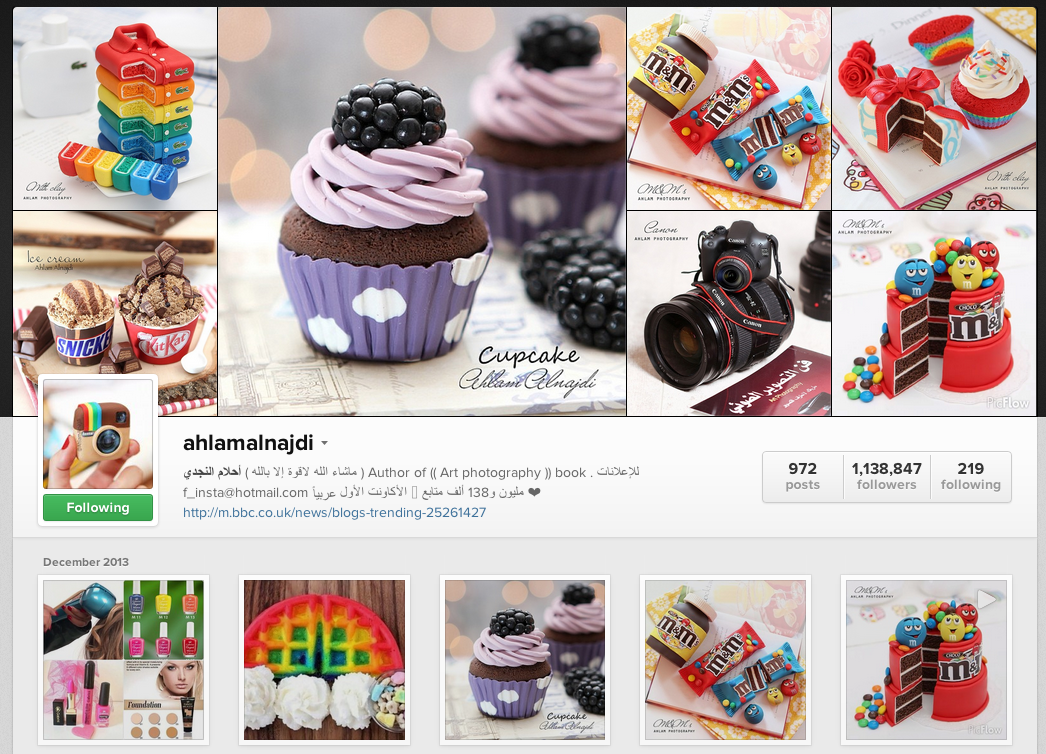
Comments
Post a Comment