Joomla - Creating custom Login Page
There is an easy way to create a customized Login Page in Joomla.
1. Adding A Custom Module Position in Joomla 1.5
First, in Jooma administrator page, navigate to Extensions>Plugin Manager> and make sure "Content - Load Module" is enabled/active. If there is a red "x" beside the plugin, click it to change the status to active.
The plugin you just activated will allow you to use a syntax such as "{loadposition left}" in your content item(s) in order to render modules.
So now, lets say we want to create a custom module position, lets say "c_login_page". To create a module position named "splash_page", you will need to open the file /templates/your_current_template/templateDetails.xml. You should see an array of predefined positions such as:
Save the file and upload and overwrite the file in server, you may want to consider backup you original file.
We have just created a new "c_login_page" module position. :)
2. Adding a Custom Module in Joomla 1.5
Now, go to Module Manager in Joomla administrator page and create a new custom module called "Custom Login Page" and make sure its published in the "c_login_page" position.
 3. Create a static/article page for Login Page
3. Create a static/article page for Login Page
Now you can create a content item within a category or a static content item if you prefer, and within the wysiwyg editor box just type {loadposition splash_page}.
Now you can add any text, images before and after the code in your customized login page to catch users' attention.
Remember the Article ID on the top right corner. You will need it later.
4. Add the Link to Main Menu
Go to your main page and click on the Main Menu link you have just created.
Hope this article helps some of you our there as well. :)
p/s: This is another method to add a custom module in Joomla
Add A Custom Module Position in Joomla 1.5
First, in Jooma administrator page, navigate to Extensions>Plugin Manager> and make sure "Content - Load Module" is enabled/active. If there is a red "x" beside the plugin, click it to change the status to active.
The plugin you just activated will allow you to use a syntax such as "{loadposition left}" in your content item(s) in order to render modules.
So now, lets say we want to create a custom module position, lets say "c_login_page". To create a module position named "splash_page", you will need to open the file /templates/your_current_template/templateDetails.xml. You should see an array of predefined positions such as:
<position>left</position> <position>right</position> <position>top</position> /* Add this */ <position>c_login_page</position>
Save the file and upload and overwrite the file in server, you may want to consider backup you original file.
We have just created a new "c_login_page" module position. :)
2. Adding a Custom Module in Joomla 1.5
Now, go to Module Manager in Joomla administrator page and create a new custom module called "Custom Login Page" and make sure its published in the "c_login_page" position.
 3. Create a static/article page for Login Page
3. Create a static/article page for Login PageNow you can create a content item within a category or a static content item if you prefer, and within the wysiwyg editor box just type {loadposition splash_page}.
Now you can add any text, images before and after the code in your customized login page to catch users' attention.
Remember the Article ID on the top right corner. You will need it later.
4. Add the Link to Main Menu
Finally, in Joomla Administrator, go to the Menus and select menu you wish to have the login link on, usually we will choose "Main Menu"
Then select "New", and then select the components "External Link".
Then place the link to the Custom Login Page article. Usually the link is in this format.
<your-domain-name>/index.php?option=com_content&view=article&id=<article-id>
Replace the <your-domain-name> and <article-id>.
<your-domain-name>/index.php?option=com_content&view=article&id=<article-id>
Replace the <your-domain-name> and <article-id>.
Go to your main page and click on the Main Menu link you have just created.
 |
| Sorry, the layout is not that nice in this screenshot =p |
And... DONE!
Hope this article helps some of you our there as well. :)
p/s: This is another method to add a custom module in Joomla
Add A Custom Module Position in Joomla 1.5
The positions available for your modules are defined in the templates/default/index.php file inside your Joomla directory. You can create a custom position by adding it into this file.
For example, if you want to create a position named "custom", you should add the following code into the index.php file where you want the module to be displayed:
<div> <jdoc:include name="custom" type="modules" /> </div>
Once you have done that, go to Extension > Module Manager, edit the module you want to display into this position and manually type "custom" into the Position field.
Then, CTRL+refresh to clear your browser cache and check your website to see the new module position.
Then, CTRL+refresh to clear your browser cache and check your website to see the new module position.
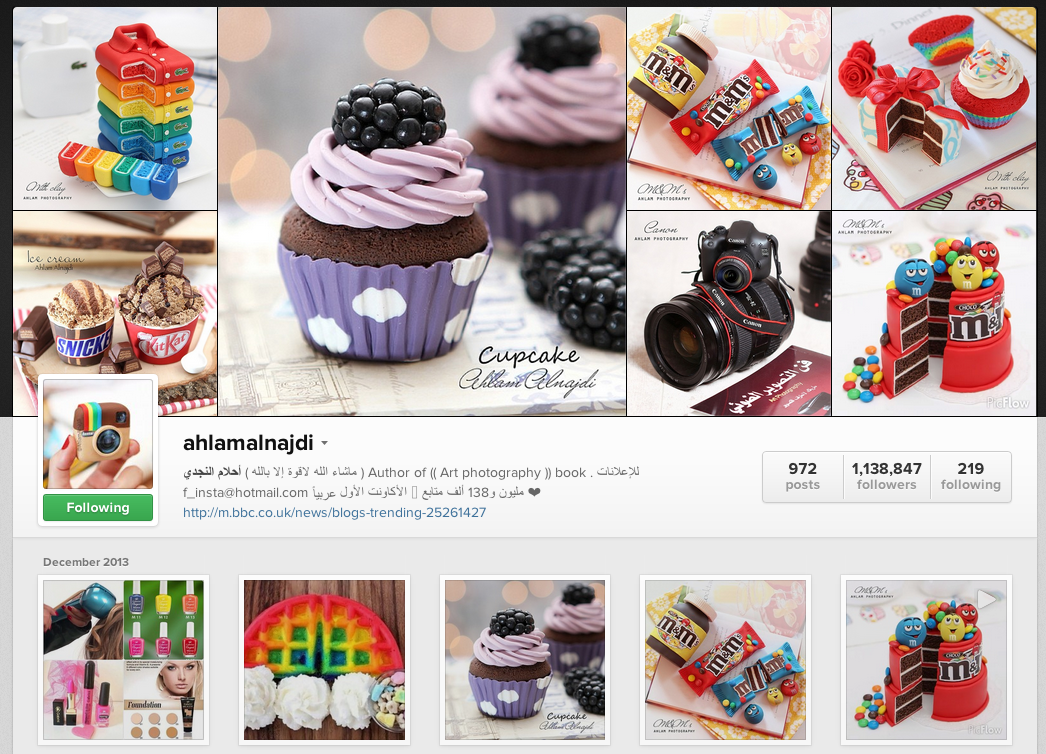
Comments
Post a Comment