[Samsung I9000] Remove Singtel startup animation
Was looking around for Froyo update for Samsung Galaxy S and stumbled upon this guide to remove Singtel startup animation at xda-developers, by changing the Sales Code of your CSC (Customer Specific Customization) version of your phone.
Update: Thanks to Peng Sian for emailing me regarding the changes for changing CSC.
For Android 2.2 Froyo:
For Android 2.1 Eclair.
Advantages for doing changing to XSP:
The available Sales Code for SEA Galaxy S (CSC I9000OLBJG4, which is a multi-CSC):
FAQ:
IF the problem still persist, try this (for advanced users):
References:
Update: Thanks to Peng Sian for emailing me regarding the changes for changing CSC.
For Android 2.2 Froyo:
- Make sure you've your data (files, sms, contacts, etc.) properly backed up.
- Open dialer and press *#06#.
- Record down the 15 digit IMEI number.
- Open dialer and press *#272*XXXXXXXXXXXXXXX# (XXXX is your IMEI).
- Select XSP and click on the "Install" button.
- Your phone will reboot & do a wipe on itself.
- Enjoy your Galaxy S without SingTel's customizations.
For Android 2.1 Eclair.
- Make sure you've your data (files, sms, contacts, etc.) properly backed up.
- Open dialer and press *#272*HHMM# (HHMM refers to the time on your device in 24hrs format when you entered this code).
- Select XSP and click on the "Install" button.
- Your phone will reboot & do a wipe on itself.
- Enjoy your Galaxy S without SingTel's customizations.
Advantages for doing changing to XSP:
- Phone will automatically configure itself to the right APN settings, when you insert SIM-card from other operator, e.g. Celcom, Digi, Starhub...
- Using SIN, will set the phone to Singtel customization and APN settings.
The available Sales Code for SEA Galaxy S (CSC I9000OLBJG4, which is a multi-CSC):
- CCM
- DGI - Digi
- GLB
- MIS
- MM1
- SIN - Singtel
- SMA
- THL
- UMB
- XEV
- XME
- XSE
- XSO - Singtel (reference)
- XSP
- XTC
- XTE
- XXV
FAQ:
Q: I key *#272*HHMM# and press call, this came out: "(USSD Code Running) UNKNOWN APPLICATION".A: You do NOT need to press call. Your phone time has changed when you press the last "#" button. Try again ;)
IF the problem still persist, try this (for advanced users):
- Put your phone is debugging mode: Settings -> Applications -> Development -> USB debugging
- In Command Prompt, enter "adb shell". (You must have android-sdk installed and configured).
- Then enter this command:
am start -a android.intent.action.MAIN -n com.android.Preconfig/com.android.Preconfig.Preconfig
Q: What is CSC?A: The CSC (short for Customer Specific Customization). This includes connection data for the broadband networks as well as apps that are only available in certain languages/intended for a specific area.
Q: How do I check which CSC (major) Sales Code you should use?A:
- Open dialer and type: *2767*4387264636#
- The second line will read: Sales Code: GT-I9000HK?xxx
- The last three character is your CSC (major) Sales Code. (For me, mine is GT-I9000HKAXSO)
Q: How do I check PDA, Phone, CSC?A:
- Open dialer and type: *#1234#
- You will see something like this:
PDA: I9000DXJG4
PHONE: I9000DXJG4
CSC: I9000OLBJG4
References:

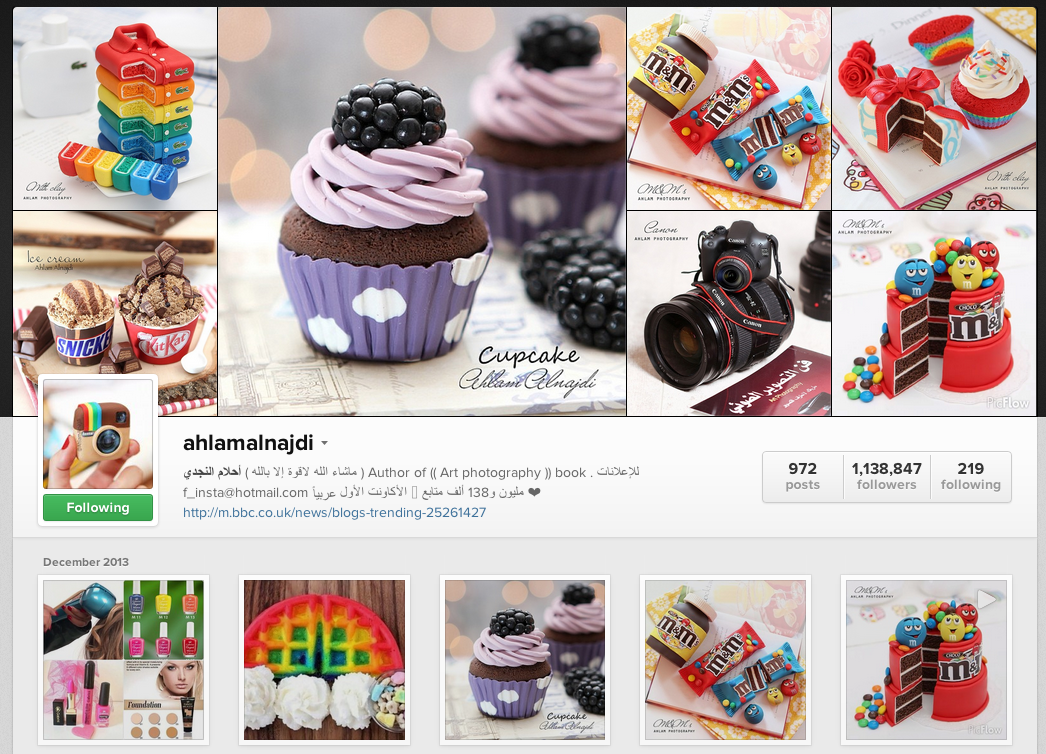
is this applicable to optimus 2x?
ReplyDeleteThe codes are for Samsung phones. :) Not sure whats the code for Optimus 2x.
ReplyDelete