Android ChatHead Tutorial - (1) Setup ChatHead
 |
| Source code: Github (branch "step-1") |
Step 1: Setup an Android Project
Android ChatHead requires "SYSTEM_ALERT_WINDOW" permission which is available since API level 1, so minimum API 7 is fine.
Just next, next next... and create a blank activity :)
Step 2: Add ChatHead Service
If you want to know more details about ChatHead service. Read this article by Pierre-Yves Ricau.
Create a ChatHead Class that extends Service.
/java/com/gbinghan/androidchathead/ChatHeadService.java
Create ChatHead layout file.
/res/layout/service_chat_head.xml
Add ChatHeadService to AndroidManifest.xml
<service android:name="com.gbinghan.androidchathead.ChatHeadService" ></service>
Add SYSTEM_ALERT_WINDOW to AndroidManifest.xml
<uses-permission android:name="android.permission.SYSTEM_ALERT_WINDOW" />
Your AndroidManifest.xml should look like this.
Step 3: Add a button to launch the service :)
Add OnClickListener in Activity file java/com/gbinghan/androidchathead/MainActivity.java.
findViewById(R.id.button1).setOnClickListener(new View.OnClickListener() {
@Override
public void onClick(View v) {
Intent intent = new Intent(MainActivity.this, ChatHeadService.class);
intent.putExtra("title", "Hello");
intent.putExtra("text", "ChatHead");
startService(intent);
}
});
Add the button in layout file /res/layout/activity_main.xml.
<Button
android:id="@+id/button1"
android:layout_width="wrap_content"
android:layout_height="wrap_content"
android:layout_alignLeft="@+id/textView1"
android:layout_below="@+id/textView1"
android:text="Button"/>
Step 4: Run!
You should see this on your emulator/device.
Note:
If you use different package name, remember to replace all instance of "gbinghan".
References:
http://www.piwai.info/chatheads-basics/
https://github.com/venator85/ChatHeads/blob/master/src/com/example/chatheads/MainActivity.java


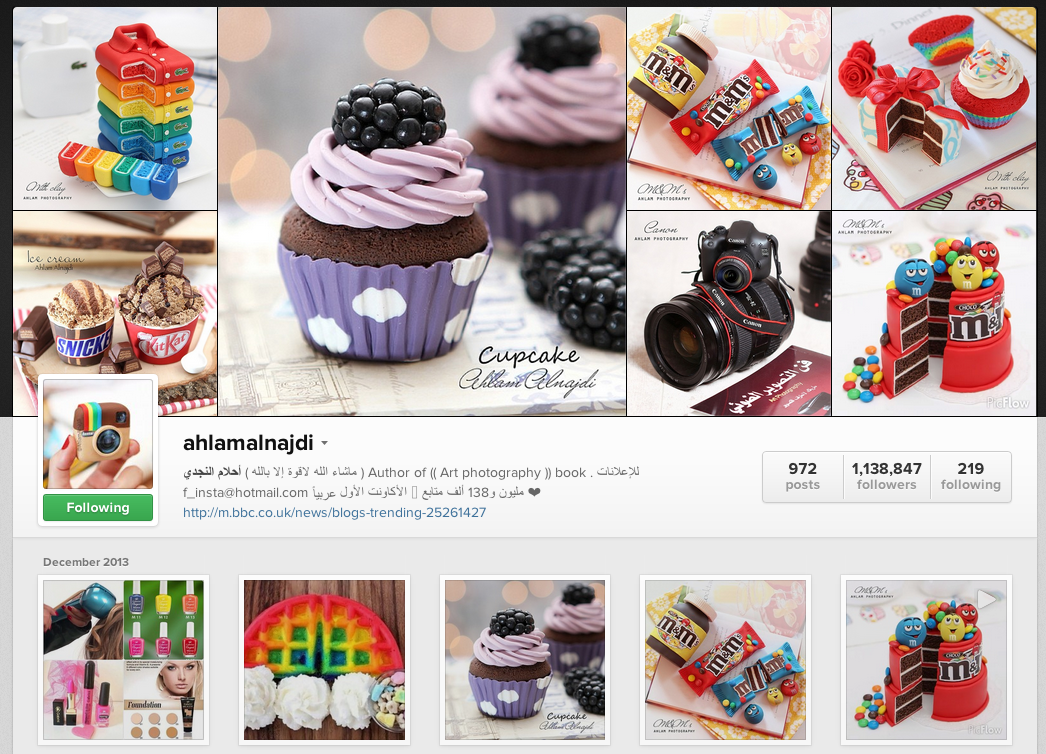
Comments
Post a Comment